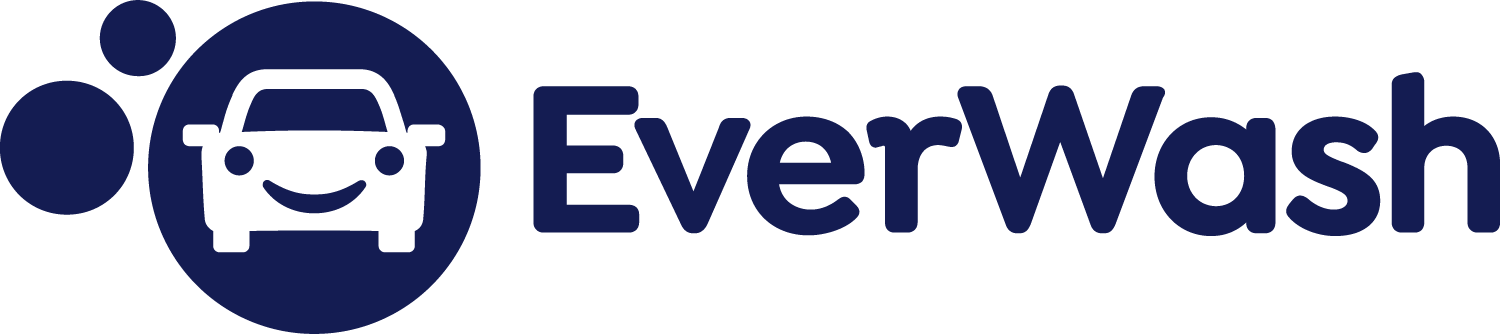Help & Support for Members
Common Questions
To cancel your membership, visit the Memberships Screen and click on 'View Membership Details' button. You can click the 'Cancel membership' button to cancel your membership. If you change your mind, you can reactivate your membership at any time from the Memberships screen using the 'Reactivate membership plan' button.
Sure! You can put your membership on hold by visiting the Memberships Screen and clicking on the 'View Membership Details' button. From there, click on 'Freeze membership plan' and select the date you wish to unfreeze your membership. You can freeze for up to six months at a time. If you require assistance freezing your membership, contact customer support via email (support@everwash.com) or phone (215-618-8808).
You can update your credit card information on the 'Account Settings' screen by clicking the button labeled 'Payment Information'.
On the 'Checkout' screen with the 'Submit Payment' button, at the top of the screen there is a textbox that says 'Enter Code'. Place your promo code in that field and press the ‘Apply’ button.
You can change your email address by visiting the 'Account Settings' screen and clicking on 'Profile Information'. Click 'Edit' next to the email address and update your email address. When you're finished, click 'Save'.
Sorry about that! You must have location services enabled in order to get a one-time use code. You can turn on location services from your device settings for the EverWash App. If you are still unable to get your use code, please reach out to us and our customer support will be able to provide one for you. Contact customer support via email (support@everwash.com) or phone (215-618-8808).
The first step is to make sure that your internet connection is working properly. If you are still having an issue, please contact support via email (support@everwash.com) or phone (215-618-8808)
Go to your Membership screen and click the button labeled 'Add Another Vehicle'. You can also add an additional car by going to the 'Locations' screen to view the list of available wash locations, and selecting the location and wash plan you wish to add to your account. Many of our car wash locations offer discounts for additional subscriptions!
The EverWash Membership is valid for up to one car wash per day, every day the wash is open for the designated vehicle only.
You can only have a single car per membership. If you would like to update your car information, go to the 'Membership Screen', click on 'View Membership Details', and then click the button labeled 'Update car details'.
You can use the app to edit your car details once per month, and if for any reason you need to edit this information more than once per month, please contact customer support via email (support@everwash.com) or phone (215-618-8808) and we'll be happy to assist.
When you change wash plans, you only pay for the time you use, and any additional charges are prorated. If you downgrade plans, your account will be credited with the difference of the wash plan prices, and this credit will count towards your next monthly payment. If you upgrade plans, we will only charge you for the difference of the wash plan prices, taking into account the remaining time until your next billing date.
You can read the complete terms of service here: https://www.everwash.com/terms-and-conditions.
For every person who purchases a membership using your invite code, you earn $5 credit that will be applied to your next monthly payment. You can find your invite code by visiting the 'Invite' screen of the app and choosing a share method. At this time, you cannot use credits on your account to pay for changing wash plans.
You can view the upcoming billing date for your membership at the top of the 'Membership Screen'.
Please contact customer support via email (support@everwash.com) or phone (215-618-8808) and we will straighten up your accounts.